Google's Drive for Desktop has been my secondary backup strategy for a while now. It's a great complement to OSX's built-in Time Machine backup and helps to ensure that my backups are not tied to a single location.
Usually when I move to a new computer I use Apple's Migration Assistant to move everything from my Time Machine backup to the new machine. With my latest computer, however, I wanted to start with a fresh install to avoid migrating all of the built-up hidden files I've accumulated over the past 15 years or so. I thought using Drive to restore would be a great solution, but turns out it's not actually supported. When I signed in with the new computer I ended up with a second computer backup. There was no option to start by restoring an existing backup.
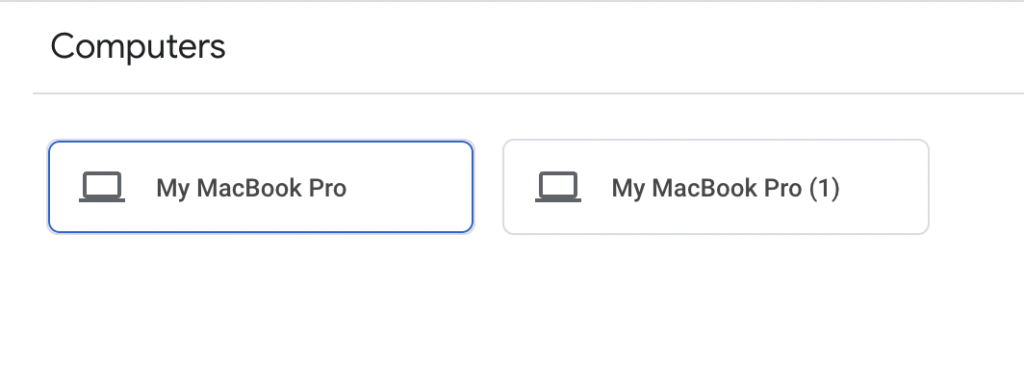
A 30 minute chat with Google customer support confirmed there's no supported path to migrate to a new computer, but I was able to find a workaround. I couldn't find this when Googling so I figured I'd write it up here in case it would help anyone else.
Migration steps
Use an existing backup (Computer A) to migrate to a new computer (Computer B).
- Make sure Computer A is completely backed up and your files are visible at drive.google.com.
- Log in to Google Drive on Computer B but don't add any local folders for syncing
- Drag folders at drive.google.com from Computer A to Computer B
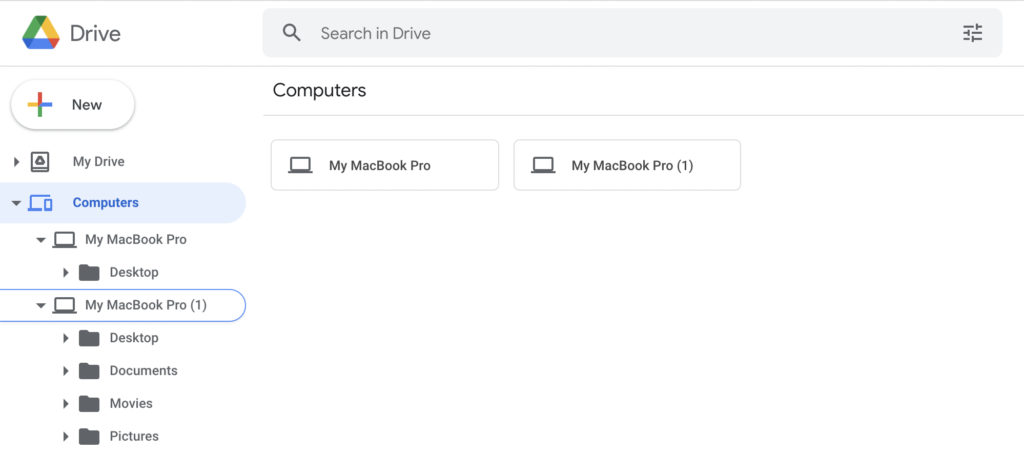
- Choose the same folders to sync on Google Drive for Desktop
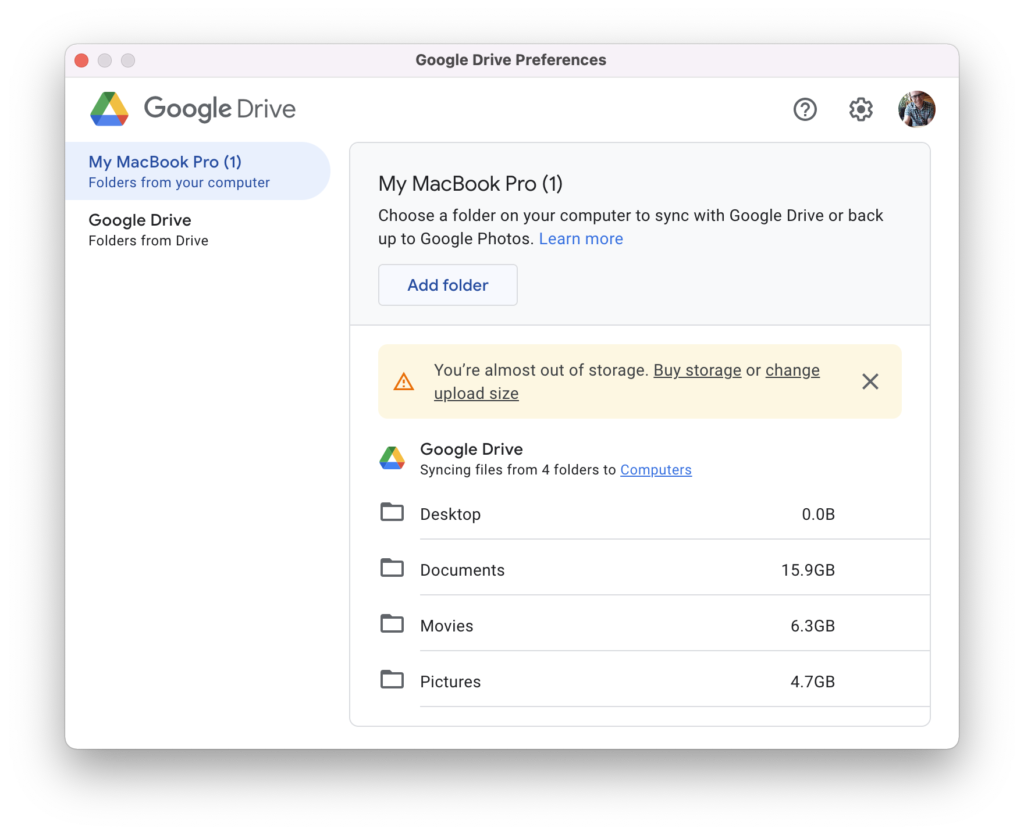
- Google Drive will warn you that these folders exist already and will ask you to confirm whether you want to merge them.
- Complete this step for each folder you want to sync. Make sure that your local folder on Computer B matches the name of the backup folder from Computer A.
Now you should be all set. Google Drive will merge your files from Computer A to Computer B and Computer B.
If you found this article useful, I'll always appreciate a PSL ?
